Link Credit Card with Google Pay
Google Pay is a simple and secure payments app built for India by Google.
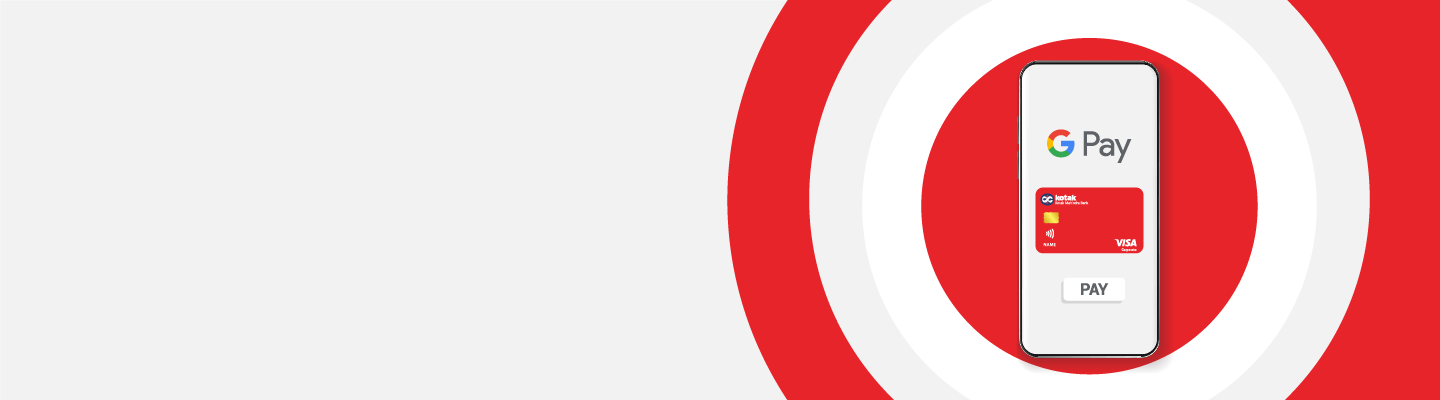
Experience the all-new Kotak Netbanking
Simpler, smarter & more intuitive than ever before
Experience the all-new Kotak Netbanking Lite
Simpler, smarter & more intuitive than ever before. Now accessible on your mobile phone!
Make payments, send or receive money, and receive payment reminders, making your financial management simple, safe, and seamless with Google Pay.
This app gives you the option to make payments via 3 modes- Tap & Pay, Scan QR code and In-App payment via OTP.
If you frequently use your credit card to pay bills or shop online, you can quickly add a credit card to Google Pay in a few simple steps and avoid the inconvenience of entering the card details repeatedly. You can scan the payment barcode at any POS and complete the payment without physically carrying the credit card. Quick transactions, convenient payments, and safe Google Pay bill payment facilities are the significant benefits you get when you link your credit card to Google Pay.
While you safely #BankFromHome, we have added to the ease and convenience of your day-to-day transactions by tying up with the Google Pay app. So, now pay bills, shop online, recharge phone or pay at the nearby stores by adding your Kotak Credit Card to Google Pay app.
This app gives you the option to make payments via 3 modes- Tap & Pay, Scan QR code and In-App payment via OTP.
Google Pay India is a mobile payment service that can be used by customers to make merchant payments using Credit Cards (not allowed for Person to Person transfer). To secure card details, Google Pay uses a process called Tokenization with help of VISA, which replaces the sensitive card information with an alias called “Token “, that is then used for payment instead of the sensitive card information.
When you scan a payment barcode with the Google Pay app and enter your payment details, the recipient automatically receives the payment from your credit card company. Knowing how to link a credit card to Google Pay is essential, as it accelerates the entire process and makes things easier and more convenient for the user.
Many people are confused “can I add a credit card to Google Pay?". Remember, no specific eligibility conditions exist for Google Pay add credit card feature. Anyone possessing a credit card can enter its details in the Google Pay app and provide an OTP to complete the transaction. The only prerequisites are a smartphone with the Google Pay app, a credit card, and the registered mobile number where the user will receive the OTP.
Follow these steps if you want to know how to use a credit card on Google Pay:
Enjoy these benefits with the integration of Google Pay using a credit card:
If you know how to pay using a credit card in Google Pay, you can navigate the transaction history to track your expenses using the Kotak credit card. Accordingly, you can manage your credit limit and monitor your expenses.
When you want to learn how to make payment through a credit card in Google Pay, you have three options:
There is no credit card to Google Pay charges for adding the card. However, charges may apply for each transaction based on the bank policies. It can be a flat charge per transaction or a percentage of the transaction amount.
If you cannot see the credit card you want to use, click 'Add Credit Card' and enter the card details. In case you do not receive the OTP on the first try, click 'Resend OTP' to generate a new OTP and enter it to complete the payment.
Google Pay allows you to keep a balance in your wallet to make instant payments. Want to know how to transfer money from credit card to Google Pay? Click ‘Add Money’ and choose the credit card you want to use. However, the amount you can add depends on your credit limit and the Google Pay policy. Google Pay charges for transaction may apply.
Enter the correct credit card details and check its credit limit before you add credit card to Google Pay. Use app lock to avoid unauthorised access to the app. When making a payment, check the applicable rewards, cashback, and benefits in the ‘offers’ section to save money.
You can download Google Pay on any Android device with Lollipop 5.0 operating system or higher. The app is not currently compatible with Apple devices.
Yes, you can add a credit card to Google Pay using the following steps:
● Open the Google Pay app on your smartphone.
● Click “Add a card/bank account”.
● Enter your Kotak credit card details.
● Provide OTP.
You must enter the credit card number, CVV, expiry date, and exact name of the cardholder for Google Pay to add a credit card.
Google Pay uses advanced security measures and tokenisation methods to keep your card details safe during transactions.
Yes, Google Pay supports multiple card additions for transactions.