Nowadays, QR codes are everywhere, making it easy to connect with the digital world. You can find them in magazines, packages, and restaurant menus. They've become an essential part of modern life. Banks such as Kotak Mahindra Bank provide QR codes for fast and secure transactions. But what exactly is a QR code, and why the hype? In this blog, we get into their significance, exploring their full form, different types, and the role of QR scanners. Join us on a journey to understand the world of QR codes.
What Is the Full Form of the QR Code?
The full form of the QR Code is Quick Response Code. It is a two-dimensional barcode that efficiently stores data, such as text or website links, within a square grid of black squares on a white background. Developed by the Japanese company Denso Wave in 1994, QR codes are designed for rapid encoding and decoding, allowing for the quick and efficient transfer of information.
- These codes can be easily scanned using a smartphone camera or a QR code reader app, enabling users to swiftly access information, make payments, or perform other actions without the need for typing or manual data entry.
- Due to their versatility and user-friendly nature, QR codes have become prevalent in various applications, including marketing, payments, and ticketing.
- The ability to store data in both vertical and horizontal orientations further enhances the efficiency and speed of QR codes, making them a valuable tool in the digital age.
Different Types of QR codes?
There are many types of QR codes, but not all are identical. They are designed differently, and each one has its own purpose. Let's look at the three main types you might come across.
- Numeric QR codes: These QR codes are great for coding numbers, keeping inventory, and tracking serial numbers.
- Alphanumeric QR codes: An alphanumeric QR code is a type of QR code that stores letters and numbers. This QR code can be used for web links, phone numbers, text messages, etc.
- Binary QR codes: Binary QR codes are the best way to store data in binary format, perfect for more complex data like storing pictures, sound, and more.
How Does a QR Code Work?
Here's how a QR code works.
- Activation: The process starts when the QR code scanner is opened on your device. It can be done using a separate app or a built-in QR code scanner on modern smartphones.
- Scanning: Once the QR code is within the camera's view, the scanner reads the QR code's pattern. This pattern consists of black squares and dots on a white background.
- Confirmation: The scanner interprets the data within the QR code and acts. This can be getting redirected to a website, displaying text, initiating a payment transaction, or others. Authentication processes are in place to protect financial transactions and ensure they are safe and reliable.
What Are QR Codes Used For?
QR codes have found diverse applications across various industries and daily life, including:
- Contactless payments: QR codes are mostly used to conduct financial transactions. It allows users to make contactless payments without being physically present. Consumers can complete transactions by scanning a code at a point of sale, offering convenience and safety.
- Marketing and promotions: QR codes provide quick access to websites, videos, or other promotional content. They engage users in interactive and unique marketing strategies.
- Ordering and Ticketing: Airlines, cinemas, and restaurants have adopted QR codes for paperless ticketing, easy check-in processes, and ordering, reducing the need for physical interactions.
- Download Apps: Businesses can use QR codes for advertising campaigns. The App Store provides a unique QR code for every app, and people can use the code to download the particular application, increasing consumer interaction.
How do you Make Payments using a QR code?
Making payments through QR codes is a convenient and secure process. Follow these simple steps:
- Open your payment app: Download and open a payment app on your smartphone that supports QR code payments.
- Scan the QR code: Open the app and select the "Scan QR code" option during payment.
- Enter the payment amount: Once you have scanned the QR code, you will be redirected to enter the payment amount. Enter the details, and confirm it with the password. Then, the payment will be processed securely and swiftly.
Features and Benefits of a QR code
QR codes offer several features and benefits, contributing to their widespread popularity and use. A few of them are listed below.
- Speed and Efficiency: QR codes can be easily scanned, reducing the time and energy needed to make cash or card payments. QR code users have increased because they appreciate the convenience of this swift technology.
- Contactless Transactions: In a world highly focused on hygiene, contactless payments using QR codes have become more popular. It offers convenience to users and businesses, and its flexibility allows safety and accessibility.
How can we Scan a QR Code from a Screenshot?
Scanning a QR code from a screenshot is easy to access information. Here are the steps to do it:.
- Open Your QR Code Scanner App: Ensure you have a payments app with a QR code scanner or a separate app installed on your device. If not, download a scanner from your device's app store.
- Select the Option to Scan from a Photo: In the app, choose the "Scan from photo" or a similar option. This will allow you to browse photos from your phone’s gallery and select the screenshot that contains the QR code.
- Confirm the Action: Once you have selected the screenshot and the app recognises the QR code in the screenshot, it will offer you an action to perform, such as opening a website, making the payment or adding contact information to your phone. Confirm the action to proceed.
How to Scan a QR code with an iPhone or iPad?
Access the camera app on your iPhone or iPad by navigating to it from the Home Screen, Control Centre, or directly from the Lock Screen.
- Ensure you've chosen the rear-facing camera option within the Camera app to scan the QR code effectively.
- Hold your iPhone or iPad steady, positioning it to allow the QR code to be clearly visible within the camera's viewfinder.
- Once the device detects the QR code within the camera's frame, it will automatically recognise it and generate a notification on the screen.
- Tap on the notification to access the link associated with the QR code. This action will direct you to the relevant webpage, app, or content encoded within the QR code, providing instant access to its information.
How to Enable or Disable the QR code Scanner in iOS?
To enable or disable the QR code scanner in iOS, follow these steps:
- Locate and tap on the Settings app icon on your home screen to open it.
- Scroll down the settings menu and tap "Camera" to access camera-related settings.
- Within the Camera settings, find the option labelled "Scan QR Codes." Toggle the switch next to it to enable or disable the QR code scanner. Ensure the switch is green to enable the feature.
How to Scan a QR code with an Android Phone?
To scan a QR code with an Android phone, follow these steps:
- Open the Camera app: Locate and open the Camera app on your Android phone.
- Steadily point the camera: Hold your device steady and aim the camera towards the QR code you want to scan. Keep the QR code within the camera's viewfinder for 2-3 seconds.
- Look for the notification: If QR code scanning is enabled on your device, a notification will appear indicating that a QR code has been detected.
How to Enable or Disable the QR code Scanner in Android Phone?
Follow these steps to enable or disable the QR code scanner in Android Phone:
- Locate and open the Camera app on your Android phone.
- Depending on your device, you may need to tap on the Settings icon within the Camera app or go to the settings menu by tapping the three-dot menu icon.
- Look for the option labelled "QR code scanner" or "QR code reader" within the camera settings menu.
- Toggle the switch next to the QR code scanner option to enable or disable it. Ensure the switch is in the desired position to control the QR code scanning functionality.
- Once you've made your selection, exit the settings menu. The QR code scanner will now be enabled or disabled based on your preference.
How to scan a QR code with a Desktop Device?
To scan a QR code with a desktop device, follow these steps:
- Click on the Windows icon or press the Windows key on your keyboard to open the search menu.
- In the search box, type "Camera" and select the first result that appears.
- In the Camera app, locate and click on the "Barcode" option located on the right side of the app interface.
- Hold your QR code in front of your computer's camera, ensuring it is within view. The Camera app will automatically scan the QR code.
- Allow the Camera app a moment to scan the QR code. Once scanned, it will display the information or take the appropriate action associated with the QR code.
What are QR Code Scanners?
QR Code Scanners are a tool to decode the information stored in QR Codes. Using a QR code scanner activates your device's camera, which reads the pattern of black squares on the QR code. It interprets this pattern and takes the necessary action, whether opening a website, displaying text, or processing a payment. They're available on your phone, tablet, or computer and can help you quickly and easily decipher the data stored inside the code. They're designed to recognise patterns and data structures so you can access the information you need quickly and easily.
Why are QR Codes Relevant to Mobile Payments?
Mobile payments have become popular in the past few years as they offer convenience and security. Let’s take a look at the two reasons for QR code relevance:
- Security: Carrying cash involves many risks, like theft or loss. However, QR payments secure financial transactions with encryption and authentication measures. This allows users to make transactions with confidence.
- Convenience: QR codes make transacting money easy and convenient. Without carrying cash or cards, you can make or receive payments from anyone with just a few taps on a smartphone.
QR code Examples
QR codes exemplify modern technology's ability to enhance customer experiences and optimise operational processes across various industries.
- Retail: Simplify product information retrieval and efficient checkout processes.
- Marketing: Enhance engagement by providing instant access to promotions, websites, or social media profiles.
- Education: Facilitate students' access to course materials and supplementary resources.
- Logistics and inventory management: Enable efficient tracking and management of goods throughout the supply chain.
- Healthcare: Securely identify patients and access medical records using QR codes.
How to Scan & Pay using QR code in the Kotak Mobile Banking App
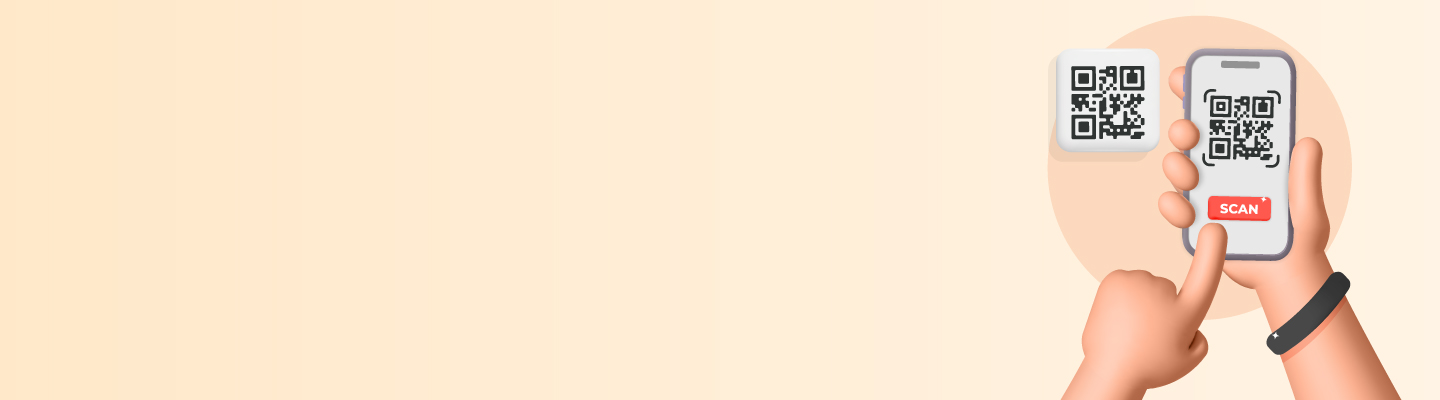
How QR Codes Help Merchants Grow Their Business?
With the help of QR code scanners, businesses can have quicker access to their income by transferring payments to the current account. It provides them with a simple, secure and easy mode of payment collection.
To sum up, QR code details are more than just a way to store data. They've become a universal tool with a ton of different uses. Whether you're looking to access info, make payments, or improve your marketing, QR codes are part of our everyday lives. For example, leading names like Kotak Mahindra Bank provide QR codes to make transactions faster, safer, and better for customers. As technology advances, QR codes stay at the top of the innovation chain, connecting the real and digital worlds easily and quickly.
Also Read: Small Scale Industries:Definitions, Types, and Objectives
FAQ’s About QR Code
Can I scan a QR code without an app?
Yes, you can scan a QR code without an app. Most smartphones have built-in cameras with QR code scanning functionality in their default camera apps.
Are QR Codes Only Black and White?
No, QR codes can be customised with different colours and designs. However, it's essential to ensure the code's and background's contrast remains high for optimal scanning reliability.
Do QR Codes Expire?
QR codes do not expire, but the content they link to can. It's crucial to update the linked information regularly to ensure accuracy and relevance for users.
What is the definition of the QR code?
A QR code is a two-dimensional barcode that stores information. It stands for "Quick Response," and it can encode various data types, such as URLs, text, or contact information.
How does a QR code scanner payment work?
A QR code scanner payment involves scanning a QR code linked to a payment system using a mobile app. This allows quick and secure transactions by transferring payment information.
OK